Introduction of QuickBooks Tool Hub
QuickBooks Tool Hub is a comprehensive troubleshooting application designed by Intuit to assist QuickBooks users. Consolidating various tools for fixing common QuickBooks issues, it addresses problems related to file errors, network issues, and performance. Serving as a one-stop solution, the Tool Hub simplifies the diagnostic and repair process for users, ensuring a smoother QuickBooks experience.
The QuickBooks Tool Hub can deal with the following major issues in QuickBooks Desktop:
- Error 6123
- Error H202
- Company file issues
- Installation issues or errors
- Networking errors
- PDF and printing errors
- QuickBooks crashing
Software Information
| Attribute | Detail |
|---|---|
| Software Name | QuickBooks Tool Hub |
| Developer | Intuit Inc |
| Category | Accounting and Bookkeeping |
| File Extension | .Exe |
| Supported Operating Systems | Windows |
Steps To Download QuickBooks Tool Hub
Here are the steps to download QuickBooks Tool Hub onto your Windows PC.
- Open any browser on your computer and go to the QuickBooks Tool Hub download page of Intuit’s official website, where you can find download links of different products of QuickBooks, including Tool Hub.
- Find the link to download the latest version (Version 1.6.0.3) of the tool, or click here to download it directly.
- Your download must have now automatically started. You can check your downloading progress in the “Downloads” section of your respective browser.
- Once downloaded, the file name of the software will appear as “quickbookstoolhub.exe”, which is an executable setup file ready to be installed.
Things To Check For Before Installation
Before we begin the installation of Tool Hub, there are certain things that need to be kept an eye on.
- All Programs must be closed, including QuickBooks.
- Check the version of QuickBooks Tool Hub, as it is always advised to use the latest version for better functionality.
System Requirements for QuickBooks Tool Hub
.NET Framework
The .NET Framework provides essential libraries and a runtime environment for many Windows applications. QuickBooks Tool Hub relies on it for functionality, consistent performance, and integration with Windows systems.
Latest Microsoft Visual C++ Redistributable Package
The Visual C++ Redistributable is vital for running C++ applications. QuickBooks Tool Hub depends on it for executing specific functions, ensuring stable performance, and seamless Windows integration.
Steps To Install QuickBooks Tool Hub
After checking all the requirements, Lets install. Here is the step-by-step guide to install the QuickBooks Tool Hub.
- Open the folder where you’ve downloaded the .exe file in the above process.
- Double click the file “quickbookstoolhub.exe”
- An installation wizard of QuickBooks Tool Hub will appear. Click Next to proceed.
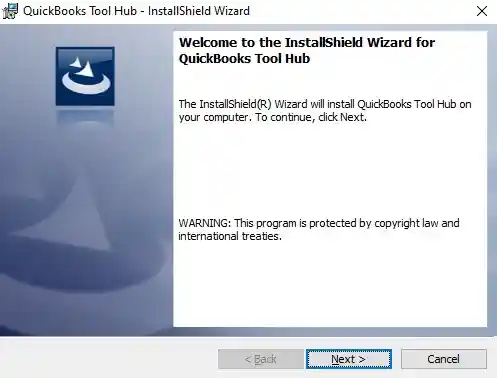
- Show your acceptance to the “Terms and Conditions” by clicking “Yes” or Program will terminate if You don’t agree to them.

- Select the Director to install the program and click “Next” to continue. Then Click Install and the process will begin shortly.

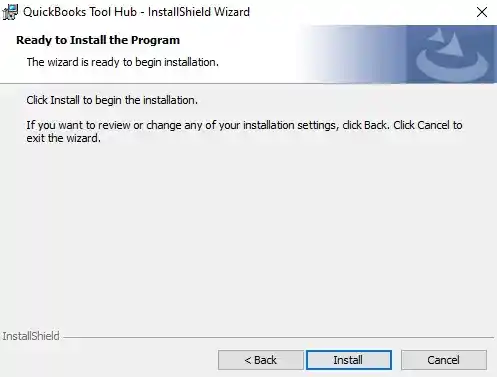
- Installation progress will begin to show on the wizard and will take some time to finish.
- Finally, You can finish the installation by clicking “Finish”. Keep the check button on to start QuickBooks Tool Hub immediately.
- That’s it. Now, you can launch QuickBooks Tool Hub to make your experience hassle-free from errors.
Common Issues That QuickBooks Tool Hub Can Take Care Of
Being all-in-one utility, QuickBooks Tool Hub can resolve all major and minor issues. Down below is the list of major type of errors that QuickBooks Tool Hub can handle easily
1. Installation Issues
QuickBooks installation issues can include corrupted installation files, conflicts with other software, outdated system components, insufficient system requirements, or interference from antivirus or firewall settings. Proper troubleshooting is essential. You can resolve this issue using Installation Issue tab in QB Tool Hub.
2. Company File Issues
QuickBooks company file issues encompass data corruption, network connectivity problems, file-size concerns, incorrect file location, restricted permissions, or issues from outdated software versions. Prompt resolution is crucial. Use Company File Issue tab to repair your data file, this may prompt you to download QuickBooks File Doctor.
3. Connectivity and Network Issues
QuickBooks network issues include server connection problems, multi-user mode errors, H-series errors, firewall interferences, incorrect network configurations, and company file access disruptions. To resolve these kind of issues, go to Network Issues and follow the steps. Network and connectivity errors can be countered with Database Server Manager available in the QB Tool Hub.
4. Performance Issues
Performance issues in QuickBooks can include lagging, freezing, or crashing. The QuickBooks Tool Hub assists users in diagnosing and resolving these concerns by offering targeted tools for common problems, enhancing the software’s efficiency.
Issues & Error Codes That Tool Hub Can Deal With
Here are some common error codes that this tool can resolve, green colored are issues while other are errors associated with them.
| QB Crashing errors | QuickBooks Error 6189, 816 | Company file issues | 6000 series errors |
| QuickBooks Error 6190, 816 | QuickBooks Error 6209, 0 | QuickBooks crashing problems | H series errors |
| QuickBooks Error 3371 Status Code 11118 | QuickBooks Payroll Error 2002 | QuickBooks Error H202 | PDF and printing blunders |
| Microsoft .NET Framework Errors | QuickBooks Error 80070057 | QuickBooks Error Code 6150 | QuickBooks Payroll Error 30159 |
| Error 1642: Error installing Microsoft .NET. Could not verify the digital signature of file %s. | Error: Unable to start the “IntuitUpdateService” Error: The service did not respond to the start or control request in a timely fashion | Error 1304. Error writing to file Intuit.Spc.Esd.Client.BusinessLogic.dll | Error 1706: No valid source could be found when opening Point of Sale |
How To Fix Common Problems QuickBooks Tool Hub
As mentioned earlier, the QuickBooks Tool Hub is a comprehensive solution to common challenges encountered by QuickBooks Desktop users. It consolidates various tools under one umbrella, making it easier to pinpoint and rectify issues. Within the tool, users will find multiple tabs, each made to address distinct problems, from network issues to company file challenges. By using these tabs, users can swiftly identify solutions, reducing wastage of time due to issues and enhancing their overall experience with QuickBooks.
Now, We will study different tabs and tools which Tool Hub holds within its interface.
Browsing Through Components of QB Tool Hub
Listed below are the list of components by order as it appear in the program.
- Home
- Company File Issues
- Network Issues
- Program Problems
- Installation Issues
- Password Reset
- Support
- Advanced Tools
Now, Let’s discuss every component in details
1. Home Tab
This is the primary tab of the program, designed to provide an overview of the issues that this tool is adept at resolving.
In addition, at the bottom you can find two buttons. The one which displays the current version and allow tool hub to check for updates. Another one which shows the details about the current version of the software.

2. Company File Issue Tab

This tab allows you to operate three important options and let you fix all your company file issue with those. The tools are as follows
1. Quick Fix my File
2. Run QuickBooks File Doctor
3. Open QBWinlog Folder
3. Network Issues Tab
If you have network issues in QuickBooks, this tab is made for you.
It allows you to run QuickBooks Database Server Manager, which can troubleshoot errors like H202. Also, if you need help fixing your network, this tool got you covered. Just Click “Help me fix my Network”, it opens up a blog that you must read.

4. Program Problems Tab

This Tab enable you to access a set of tool that are primarily used to solve the software related issues that may occur while using QuickBooks.
Those tools are listed below
1. Quick Fix my Program
2. QuickBooks Program Diagnostic Tool
3. QuickBooks Print & PDF Repair Tool
Also, you can read more about fixing QuickBooks by clicking “Help me fix my program”
5. Installation Issues Tab
This tab can be utilized to jump over any hurdle that may occur in installing QuickBooks or any other product associated with this.
The tools that included in this tab
1. QuickBooks Install Diagnostic Tool
2. Open QB Install Folder
3. Error Code 3371 Fix

6. Password Reset Tab

This tab mainly focused on Logging-In issues.
If you forgot your password, this tab help you reset it. On the basis of your location/region, select option to reset the password.
Follow the instructions mentioned on the tab and create new password.
7. Advanced Tools Tab
This tab contains important links to the window’s functionality that are associated with QuickBooks. The Important Tools are-
1. Resolve Performance Issues
2. SFC Scannow
3. Download QuickBooks Desktop
4. Repair Microsoft office
5. Windows Advanced Firewall
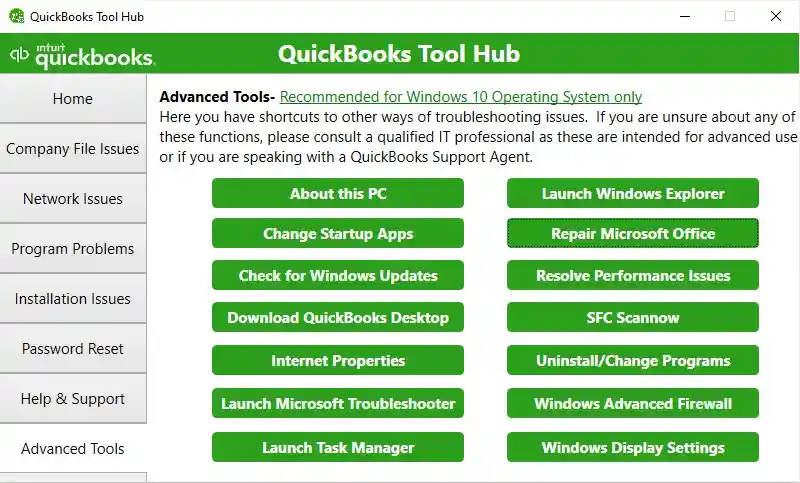
8. Help & Support
The final Tab which provide you official links and information to find support if you are unable to resolve the error on your own.
Why QuickBooks Tool Hub?
As this tool is your go-to tool for any error, but also has some features that makes it a hype.
1. Simple Interface- The QuickBooks Tool Hub favors an uncomplicated, clutter-free interface focused on usability over eye candy – an intuitive design ensuring even newcomers can navigate troubleshooting with ease.
2. Completely Free- Despite It’s utility to resolve complex errors, this tool is 100% free of cost.
What Can Be Done With QuickBooks Tool Hub?
There are so many problems where the tool hub proves to be handy. Some of them are give below:
Repair your QuickBooks Desktop for Windows
To repair QuickBooks Desktop for Windows, You may use the Quick Fix my Program tool under the Program Problems Tab in QuickBooks Tool Hub. This tool closes background processes and repairs the program, ensuring smooth operation.
Just follow the below instructions to get it done.
- Navigate to “Program Problems” in the QuickBooks Tool Hub.
- Choose “Quick Fix my Program.”
- Reopen QuickBooks Desktop and access your data file again.
Fix common problems and errors with the QuickBooks Desktop Tool Hub
As mentioned above Tool Hub is a very capable tool of resolving almost 90% of the error occurring in QuickBooks. Some of the errors are displayed above. You may use different Tools that QuickBooks Tool Hub consists of, such as File Doctor, Database Server Manager, Install & Connection Diagnostic Tool, etc.
Frequently Asked Questions
Where can you find Tool Hub in QuickBooks Desktop?
QuickBooks Tool Hub is available independently of QuickBooks software on Intuit official website. You can download, install, and use it from there.
Is the QuickBooks Tool Hub free?
Yes, QuickBooks Tool Hub is available for free on Intuit’s official website.
What is the latest version of Tool Hub?
As of the most recent information available, the latest version of QuickBooks Tool Hub is 1.6.0.3. This version likely includes various improvements and fixes, ensuring users have the best experience with the software. It’s always advisable to keep applications updated to the latest version for optimal performance and security.

